How to Use the TP (Teleport) Command in Minecraft
Everything you need to know about Teleport Command in Minecraft
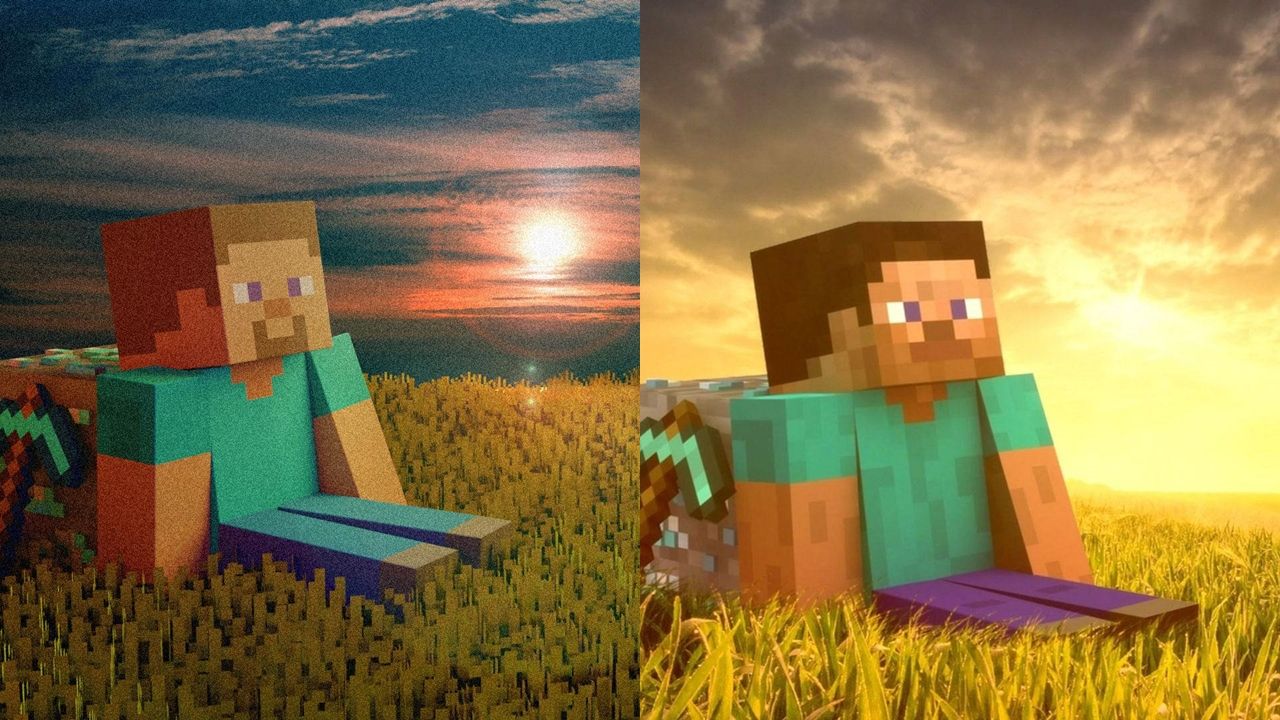
gamerode.com
Using the teleport command in Minecraft is a convenient method to navigate through the expansive world of the game. Although some players may view it as cheating in Survival mode since it involves console commands, there’s no denying that teleportation can greatly reduce the tedium in your Minecraft experience.
While the fundamentals of teleporting are straightforward, those who are willing to explore further will discover a sophisticated system that provides a remarkable level of versatility. Although it may take some practice to become proficient, the benefits of mastering the teleport command are undoubtedly worthwhile.
In this guide, we will provide a detailed explanation on how to utilize the Teleport (Tp) command in Minecraft across various platforms such as Windows PC, PS4, and Xbox One. Additionally, we will also include several practical examples towards the conclusion of this article.
You Might Also Like:
- How to find Diamonds in Minecraft
- How to Get a Saddle in Minecraft
- How to Make a Banner in Minecraft
Using the Teleport Command

To utilize the teleport command in Minecraft, the initial step is to access the command console. On PC, you can do this by simply pressing the “/” key. By doing so, a dialogue box will appear, enabling you to input a range of commands, including the teleport command.
To use the teleport command in Minecraft, you first need to open the command console. Once it’s open, you can start the process by typing either “/tp” or “/teleport”. After that, you should specify the destination where you want to move to. You have various options to choose from, such as specific coordinates, relative coordinates, or the name of another player. For Example:
- tp x y x allows players to instantly travel to specific locations on the map by inputting their desired coordinates. By replacing the letters in the command with corresponding numbers, players can easily teleport to their preferred destination. Additionally, adding a “~” before a value transforms it into a relative position, rather than an absolute one.
- tp<destination> allows players to instantly move to the position of another player or object. By typing “tp” followed by the name of the destination player or a unique ID, you can easily teleport yourself to their location on the server.
- tp<targets><destination> allows you to send another player on the server to a particular spot. To do this, you can use the command “tp <targets><destination>”. For instance, if you want to send player Gamerode to the coordinates 100, 100, 100, you can simply type “/tp Gamerode 100 100 100
Minecraft Java Teleport Commands

In the Java version of Minecraft, players have access to teleport commands that can be entered into the command console. There is no need to memorize these commands, as the game will provide a complete list when you enter the first two letters.
- tp <destination>
- tp <location>
- tp <targets><destination>
- tp <targets><location><rotation>
- tp <targets><location> facing <facinglocation>
Minecraft Bedrock Teleport Commands

For players using the Bedrock version of Minecraft, there are various teleport commands that can be utilized. Similar to before, Minecraft provides a list of available commands once you input the initial letters. Depending on your platform, you may even see a list of “Teleport” options without needing to enter any additional information.
- tp <destination: target> [checkForBlocks: Boolean]
- tp <victim: target><destination: target> [checkForBlocks: Boolean]
- tp <destination: x y z> [checkForBlocks: Boolean]
- tp <victim: target><destination: x y z> [checkForBlocks: Boolean]
- tp <destination: x y z> facing <lookatposition: x y z> [checkForBlocks: Boolean]
How Coordinates Work in Minecraft

In Minecraft, if you want to teleport to specific coordinates, you must input three variables: X, Y, and Z.
- X: The X coordinate in Minecraft represents the longitude. When the player moves towards the east, the X value increases, and when the player moves towards the west, the X value decreases.
- Y: The Y coordinate in Minecraft is used to determine the player’s elevation. When the player moves upwards, the Y value increases, and when the player moves downwards, the Y value decreases.
- Z: The Z coordinate in Minecraft is used to represent latitude. When a player moves towards the south, the Z value increases, while moving towards the north causes the Z value to decrease.
In Minecraft, the teleport command allows players to move to specific locations within the game. Each unit within the game represents one block. The sea level in the overworld is situated at a height of 64Y, while the lava “sea” level is found at 11Y. In the Nether dimension, the lava “sea” level is 31Y.
How to Teleport to Coordinates in Minecraft
In Minecraft, you can use the teleport command to move players or objects to specific coordinates by providing the X, Y, and Z coordinates. For Example:
| /tp Gamerode 100 100 250 | The above command teleports the player Gamerode to the coordinates 100X, 100Y, 250Z. |
Teleport to a Relative Set of Coordinates
When using the teleport command in Minecraft, you have the ability to move an object to a specific location based on its current position by adding a tilde (~) to the coordinates. For Example:
| /tp Gamerode ~100~ 100 ~250 |
Teleport to Another Object
In Minecraft, you have the ability to use the teleport command to instantly move to another player or object within the game world.
| /tp Gamerode Gamedaim | The above command teleports the player Gamerode to the player Gamedaim. |
Minecraft Tp Command Examples
Here are some more helpful teleport commands for Minecraft:
| Command | Effect |
|---|---|
| /tp @a @s | Teleport all players to you. |
| /tp @p @s | Teleport the nearest player to you. |
| /tp @e[type=pigs] @s | Teleport all pigs to you. |
| /tp @s ~ ~100 ~ | Teleport yourself 100 blocks in the air. |
| execute in minecraft:the_nether run teleport ~ ~ ~ | Teleport to the same coordinates but in the Nether (Java Edition only). |
To utilize the Teleport Command in Minecraft, start by opening the chat window. Inside the chat window, type “/locate village” to retrieve the exact coordinates of the nearest village.
To access the teleport command in Minecraft, you need to open the chat window and type in /locatebiome. This command will bring up a window displaying different biomes along with their respective coordinates.
To utilize the teleport command in Minecraft, you will need to open the chat window. Once open, you can enter “/spawn” to instantly teleport to a previously saved spawn point.
To use the teleport command in Minecraft, start by opening a Command Block. Inside the Command Block, type in the following command: “/teleport @p x y z“.

