For individuals transitioning from a Windows PC to a Chromebook, it can be challenging to come to terms with the fact that their beloved games are no longer accessible on this new platform. Nevertheless, there have been significant developments in recent years, particularly with the introduction of Linux support. As a result, it is now possible to play the majority of Windows games on Chrome OS through platforms such as Steam or the Play Store.
Now, we will guide you on how to run Roblox on your Chromebook. It is now possible to install and play Roblox on a Chromebook in 2024 without the need for complicated workarounds or adjustments. Additionally, you can even enjoy Roblox on Chromebooks used in schools. Without wasting any more time, let’s dive into the steps.
If you’re wondering how to play Roblox on a Chromebook, you’ll be glad to know that it’s possible, whether or not your device supports the Play Store. Playing Roblox through the Android app offers a better experience and decent frame rate.
However, if you have a school-issued Chromebook where the Play Store is restricted, you can still enjoy Roblox by accessing it through the Chrome browser. We have provided instructions for both methods below, so feel free to explore and find the one that works for you.
How to Play Roblox on a Chromebook in 2024
Time needed: 5 minutes
Step by step to play Roblox on your Chromebook!
- Open Settings Chromebook
First of all, open the Settings page on your Chromebook by selecting the cogwheel icon located in the Quick Settings menu.
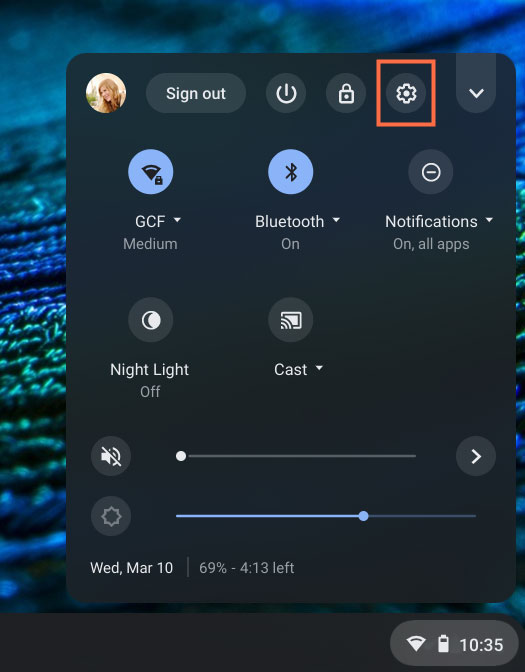
- Enable Google Play Store
Then, go to the left side of your screen and click on “Apps.” Make sure to enable the Google Play Store if it is not already turned on.
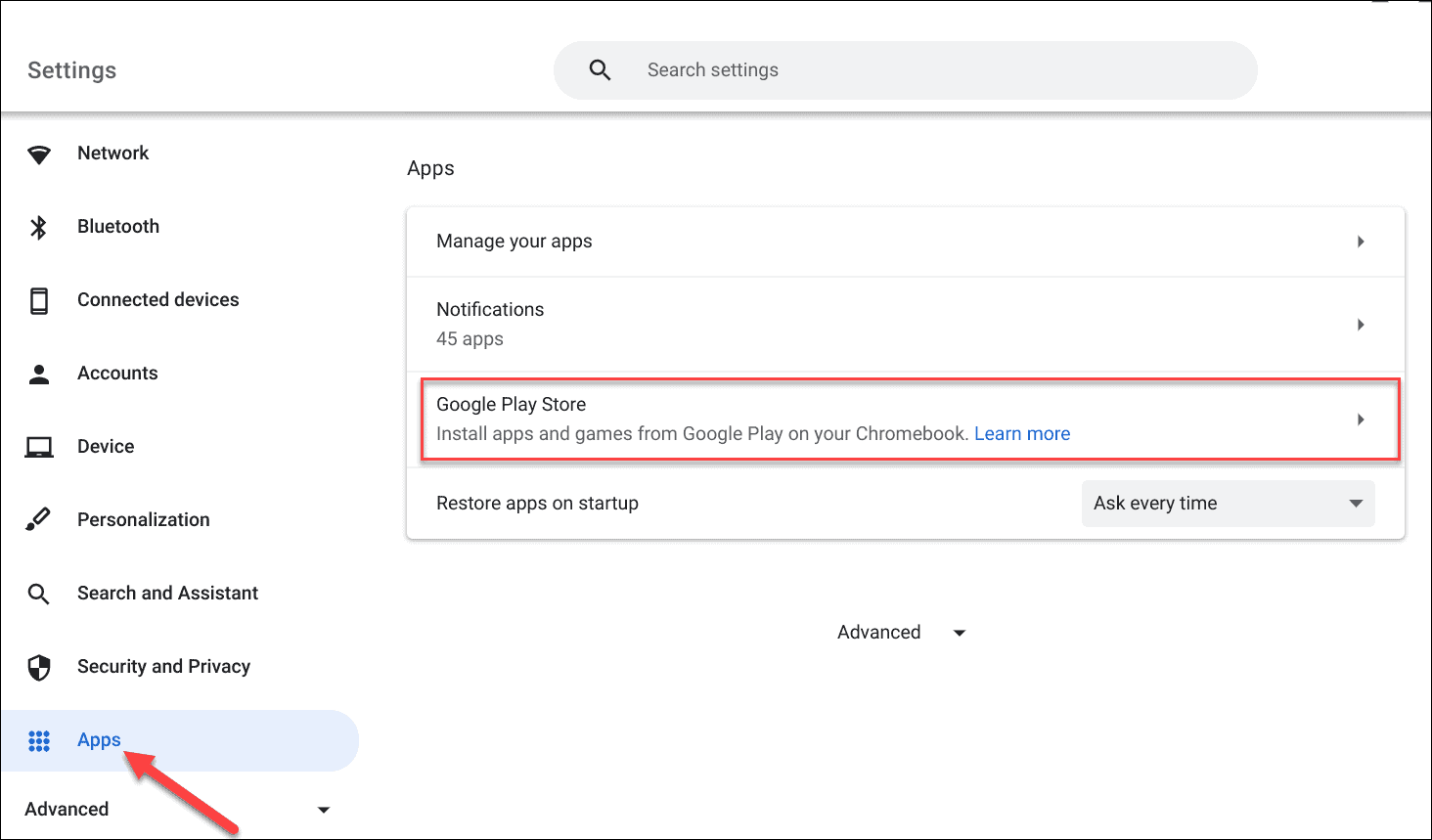
- Search Roblox
Open the Play Store on your device. Then, proceed to search for Roblox in the Play Store. Once you find it, click and Install.
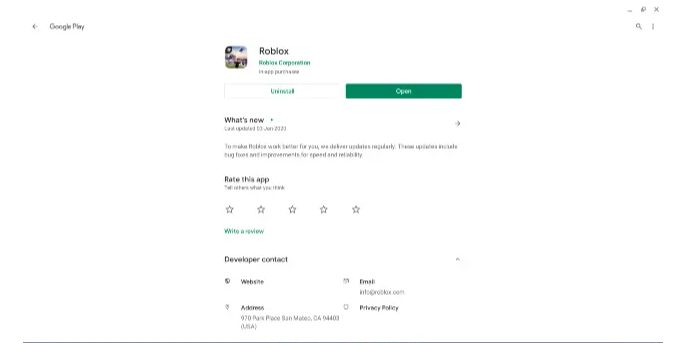
- Open Roblox
Now, just open the game from the App Drawer and Roblox will work like a charm. You can also press the Search key on the keyboard and search for “roblox” to open it.
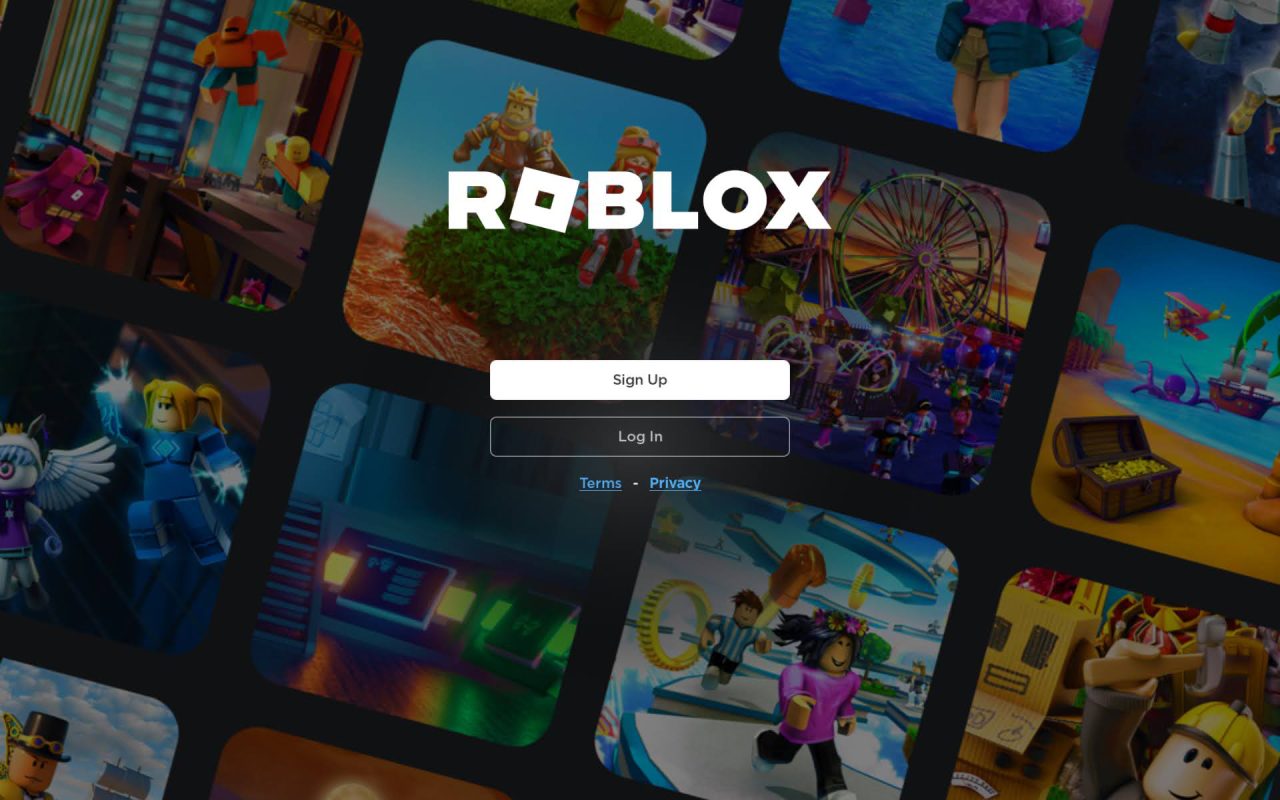
Play Roblox In the Browser on Chrome OS (For School Chromebooks)
If you have a Chromebook that was provided by your school, you can now play Roblox on it by using a mobile cloud gaming platform called now.gg. This platform allows you to play any mobile game on your Chromebook, Mac, or PC without the need to download any additional software. You don’t have to sign up or pay for anything either.
It works smoothly in your browser. So, let’s find out the easiest way to play Roblox on school-issued Chromebooks.
Note: You must use a VPN to play Roblox on now.gg. Make sure to connect to a US server to make the game available.
- First of all, you will need to access a virtual private network (VPN) on your Chromebook and establish a connection with a server located in the United States. You can find various VPNs on the Internet and download them.
- To play Roblox on a Chromebook, simply visit the provided now.gg link and select the option “Play in browser“. This will instantly open the game within your web browser.
- Wait for a few seconds and then log in to your Roblox account.
- After successfully logging into your account, you can enjoy playing a variety of thrilling Roblox games alongside your friends.
Conclusion
In this tutorial, we provided instructions on installing and playing Roblox on a Chromebook. The good news is that this widely loved sandbox game can be easily accessed through the Google Play Store, eliminating any unnecessary complications. Even if you have a Chromebook provided by your school, you can still enjoy playing Roblox by accessing it through the browser.
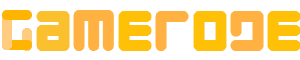



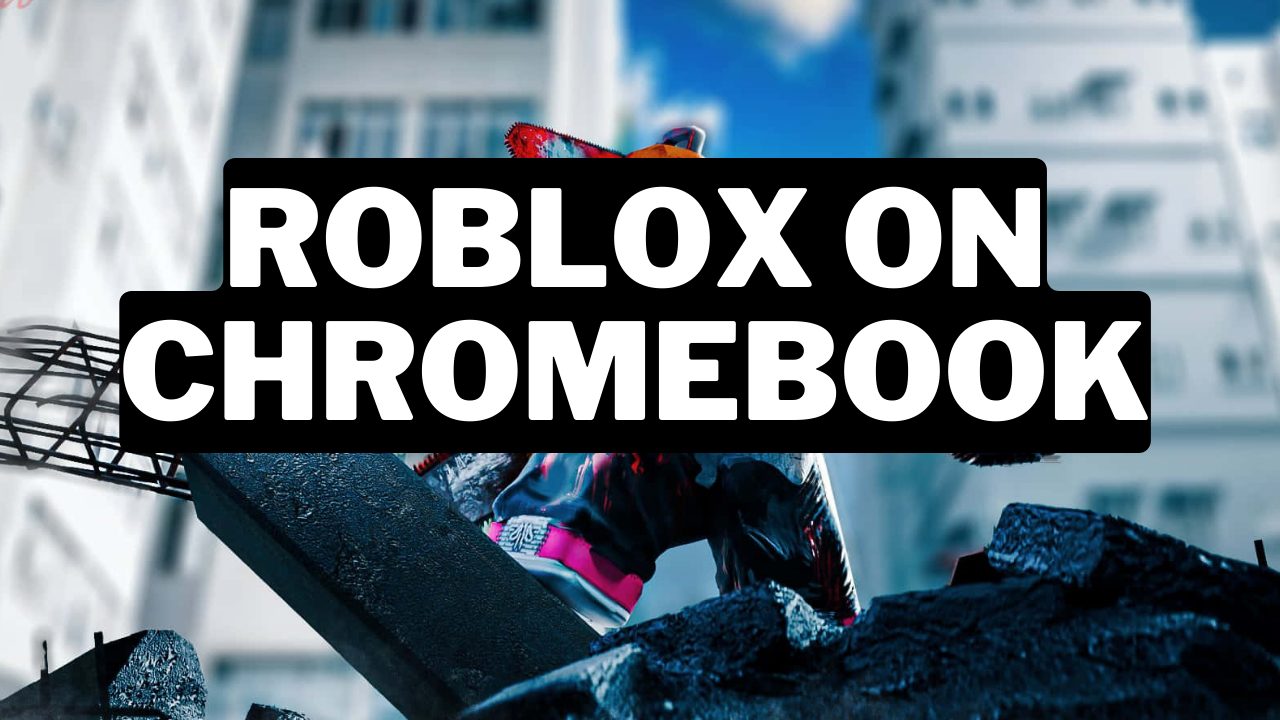





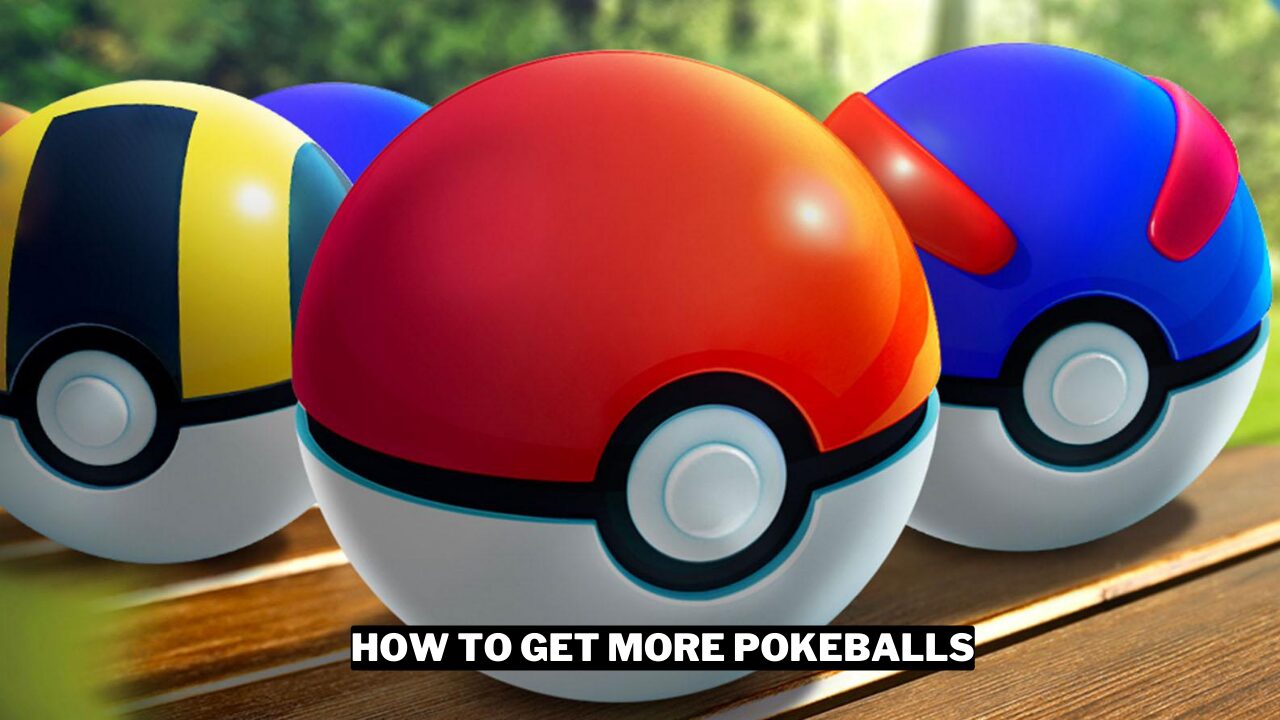
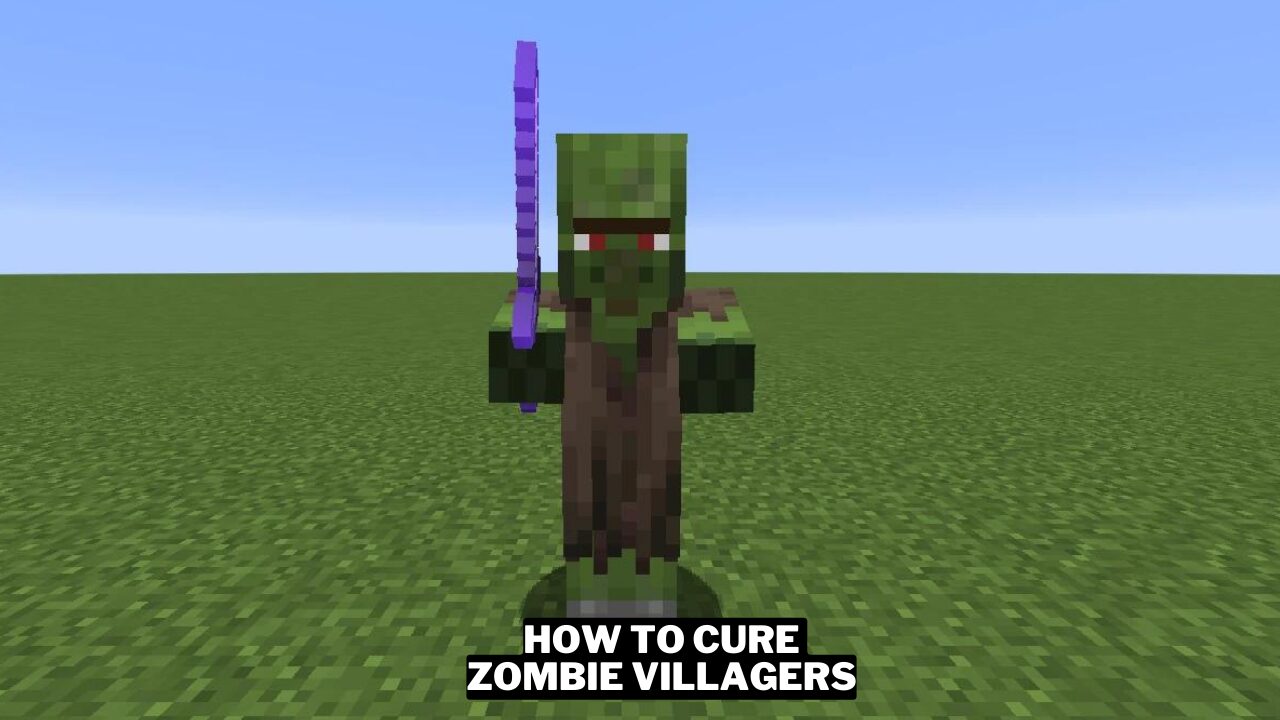
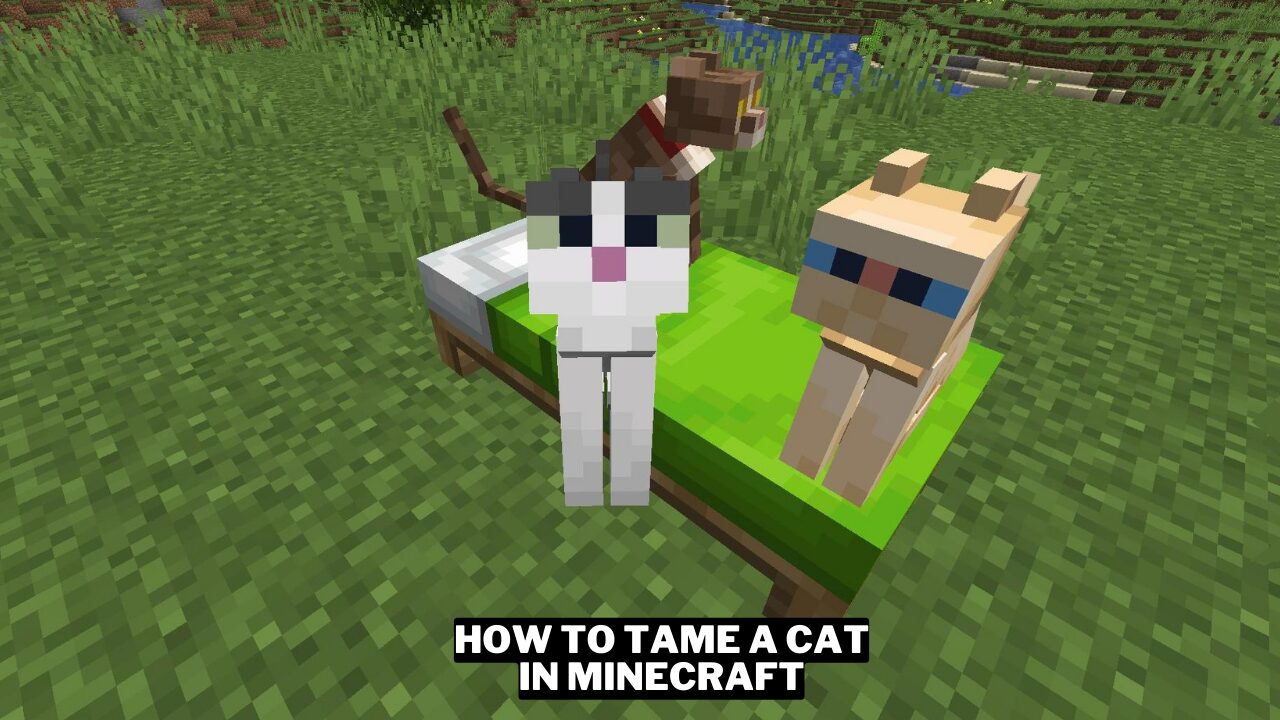
Leave a comment