Experiencing lag and stuttering while playing games can be extremely frustrating for gamers. This issue becomes even more severe in CS2, where even a small delay can result in being killed by an opponent.
Understanding the frustration it creates, we embarked on a quest to find solutions for fixing lag, stuttering, and low FPS in CS2, so that you don’t have to go through the same struggle. Below, we have compiled a list of 7 potential fixes to address performance problems you may encounter while playing CS2.
You Might Also Like:
1. Use the Best Video Settings for Your PC
When you come across performance problems while playing any game, it is important to start by troubleshooting the issue. The CS2 engine update has made it more difficult to run compared to CS:GO, potentially causing your PC to struggle in producing smooth frames. Utilizing optimized CS2 settings may be your best solution in fixing lag issues.
If you are experiencing lag while playing CS2, there are some adjustments you can make to your settings that can quickly solve the problem and improve your gaming experience. Here are the settings that we suggest, which are guaranteed to give you a significant boost:
| CS2 Settings | Option |
|---|---|
| Boost Player Contrast | Enabled |
| Wait for Vertical Sync | Disabled |
| Current Video Values Preset | Custom |
| Multisampling Anti-Aliasing Mode | None |
| Global Shadow Quality | Low |
| Model/ Texture Detail | Low |
| Texture Filtering Mode | Bilinear |
| Shader Detail | Low |
| Particle Detail | Low |
| Ambient Occlusion | Disabled |
| High Dynamic Range | Quality |
| FidelityFX Super Resolution | Disabled (Highest Quality) |
| NVIDIA Reflex Low Latency (for NVIDIA users only) | Disabled |
2. Use AMD FSR (FidelityFX Super Resolution)

If adjusting the settings to optimize performance doesn’t solve the lag issue in CS2, another option is to utilize upscaling technology, specifically AMD FSR.
FidelityFX Super Resolution by AMD enables your graphics processing unit (GPU) to render CS2 frames at a lower resolution, and then enhances the output by using upscaling techniques to achieve a higher resolution.
This feature is particularly beneficial for gaming on lower-end PCs as it improves the visual quality of the game while reducing lag.
Even if you have an NVIDIA GPU, you can still benefit from AMD FSR to address CS2 lag. To enable AMD FSR in CS2, go to the Advanced Video settings and look for the option called FidelityFX Super Resolution.
For optimal FPS performance, it is recommended to select either the Performance or Balanced setting.
3. Use Task Manager to Prioritize CS2

If you are experiencing lag in CS2, it could be because your system is allocating resources to other applications, causing a decrease in your in-game performance. However, you can resolve this issue by simply adjusting the priority of CS2 to “High” using the Task Manager.
- Press ctrl + alt + del simultaneously and select Task Manager from the options.
- Go to the Details tab, search for cs2.exe, and right-click on it.
- Hover over Set Priority, then select High.
4. Close Unnecessary Applications and Programs

If you want to resolve the lag issue in CS2, make sure to close any unnecessary background applications that are running. This includes web browsers, messaging apps, game clients, and launchers, among others. It is crucial to eliminate anything that might consume valuable resources.
To resolve CS2 lag issues, you can enhance the performance by disabling startup applications. These are applications that initiate automatically when you log into your Windows operating system. Since you probably won’t use most, if not all, of these apps, they continue to run in the background and consume system resources. This eventually leads to lag and stuttering problems in CS2.
- Press ctrl + alt + del simultaneously and launch Task Manager.
- Go to the Startup Apps tab.
- Right-click on an app you don’t need and select Disable.
5. Update Your GPU Drivers

One potential reason for experiencing lag, stuttering, and low FPS in CS2 could be outdated drivers. By updating these drivers, you can improve performance not only in CS2 but also in other games.
This is because updated drivers often provide support for new games and offer better optimizations. The steps to update drivers may vary depending on the manufacturer of your GPU.
6. Limit Your Matchmaking Ping

Experiencing lag spikes while playing CS2 can be attributed to having a high ping. If you are certain that your internet connection is functioning properly, the issue may lie in connecting to servers with high-ping. Dealing with high ping can be particularly frustrating when immersed in a tactical shooter game like CS2.
Having a lower lag is preferable, but not everyone has the advantage of playing in close proximity to a game server. To optimize your gaming experience in CS2, I recommend adjusting the slider to a range of 50 to 60. This will provide a smoother gameplay without experiencing extended waiting times in the Premier mode.
- Open your CS2 settings and go to the Game tab.
- Find the Max Acceptable Matchmaking Ping option and use the slider to determine the maximum ping you’d want to play on.
7. Clear Shaders

One possible solution for fixing lag in CS2 is to clear the DirectX shaders. Numerous players have reported that by resetting shaders, they were able to resolve issues such as lag, stuttering, and low FPS in the game. This fix is applicable for both AMD and NVIDIA users, so it is definitely worth considering if you are still facing problems.
- Open Steam, go to your Game Library and look for Counter-Strike 2.
- Right-click on Counter-Strike 2, hover over Manage and select Browse Local Files.
- Find the directx_installer folder and delete the entire thing.
- Once done, click on your search bar, type in Disk Cleanup, and press Enter.
- Select the drive that CS2 is installed in, then press OK.
- Tick the box next to the DirectX Shader Cache, then click OK.
- Click on Delete Files from the popup.
- Wait for the system to delete the files, then restart your PC.
For more content on Guide check out the relevant links below and any of our guides, list of games, and news on Gamerode.
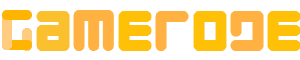









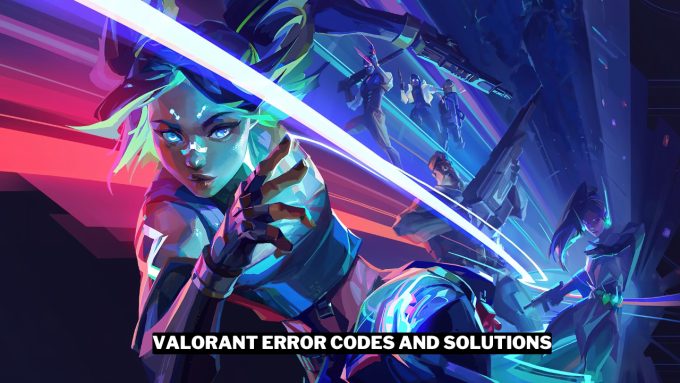


Leave a comment