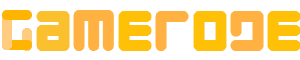<p>If you are a fan of Apple&#8217;s AirPods, you might be curious about whether you can connect them to your PS5. Despite its advanced features, the <a href="https://gamerode.com/tag/ps5/">PS5 </a>does not have built-in support for Bluetooth headphones.</p>



<p>However, there is a solution to this problem &#8211; you can use a compatible Bluetooth adapter to connect your AirPods to the <a href="https://gamerode.com/tag/console/">console</a>.</p>



<p><strong>You Might Also Like:</strong></p>



<ul class="wp-block-list">
<li><a href="https://gamerode.com/cheats/gardenscapes-cheats/">Gardenscapes Cheats</a></li>



<li><a href="https://gamerode.com/cheats/hay-day-cheats/">Hay Day Cheats</a></li>



<li><a href="https://gamerode.com/cheats/township-cheats/">Township Cheats</a></li>
</ul>



<hr class="wp-block-separator has-alpha-channel-opacity"/>



<h2 class="wp-block-heading" id="h-how-to-connect-airpods-to-ps5">How to connect AirPods to PS5</h2>



<figure class="wp-block-image size-large"><img src="https://gamerode.com/wp-content/uploads/2024/08/How-to-connect-AirPods-to-PS5-1-1024x558.webp" alt="How To Connect Airpods To Ps5 1" class="wp-image-23553"/><figcaption class="wp-element-caption">Image: Soundguys</figcaption></figure>



<p>If you&#8217;ve attempted to pair your AirPods with your PS5 and discovered that they aren&#8217;t compatible, you&#8217;re not alone. Although the PS5 can detect the presence of the AirPods, it is unable to establish a connection with them.</p>



<p>Although it is technically feasible to link your AirPods to the PS5, Sony has implemented restrictions on compatible accessories to maintain control over their ecosystem, similar to Apple&#8217;s approach. However, there is a solution available if you possess a Bluetooth adapter that is compatible with the PS5.</p>



<figure class="wp-block-image size-large"><img src="https://gamerode.com/wp-content/uploads/2024/08/How-to-connect-AirPods-to-PS5-2-1024x577.webp" alt="How To Connect Airpods To Ps5 2" class="wp-image-23554"/><figcaption class="wp-element-caption">Image: Soundguys</figcaption></figure>



<p>Although we haven&#8217;t tried all Bluetooth adapters available, the majority of those we tested were unsuccessful in connecting AirPods to a PS5. Adapters with Bluetooth 4 or older versions were particularly problematic. However, if you opt for a Bluetooth 5.0 wireless audio adapter, you should be able to connect your AirPods to a PS5.</p>



<p>One highly recommended option is the Skull &; Co adapter, which not only allows you to connect two pairs of headphones simultaneously but also includes voice chat functionality. Additionally, this adapter is compatible with other gaming consoles like the PS4 and Nintendo Switch.</p>



<figure class="wp-block-image size-large"><img src="https://gamerode.com/wp-content/uploads/2024/08/How-to-connect-AirPods-to-PS5-3-1024x569.webp" alt="How To Connect Airpods To Ps5 3" class="wp-image-23555"/><figcaption class="wp-element-caption">Image: Soundguys</figcaption></figure>



<p>To connect your AirPods to the PS5, start by inserting the adapter into the USB-C port of your gaming console. Next, activate the pairing mode on your AirPods by pressing the button located on the back of the case. </p>



<p>Then, press the pairing button on the Bluetooth adapter and patiently wait for the LED lights to stop flashing. Once the lights become steady, it signifies a successful connection between your AirPods and the PS5.</p>



<h2 class="wp-block-heading" id="h-sync-airpods-with-a-smart-tv">Sync AirPods with a Smart TV</h2>



<figure class="wp-block-image size-large"><img src="https://gamerode.com/wp-content/uploads/2024/08/How-to-connect-AirPods-to-PS5-1024x576.webp" alt="How To Connect Airpods To Ps5" class="wp-image-23556"/><figcaption class="wp-element-caption">Image: Team AG</figcaption></figure>



<p>If you own a Smart TV and don&#8217;t feel like purchasing a Bluetooth adapter, there&#8217;s an alternative method to connect your AirPods to your PS5. Fortunately, the majority of Smart TVs are compatible with Bluetooth devices, allowing you to connect your AirPods to your TV rather than directly to your PS5.</p>



<p>It is important to note that there is no universal set of instructions for connecting AirPods to a PS5 due to the variety of device manufacturers and their unique menu layouts. However, the general steps should be similar to the ones provided below.</p>



<ol class="wp-block-list">
<li>Activate your TV’s ;<strong>Settings</strong> ;menu.</li>



<li>You should be able to find a ;<strong>Devices, Audio,</strong> ;or ;<strong>Accessories</strong> ;menu from there<strong>.</strong></li>



<li>Then, select ;<strong>Scan for devices</strong> ;while your AirPods are in pairing mode to sync them. Some TVs may automatically display potential devices that you can pair without manually initiating a scan.</li>



<li>Change your TV’s audio output to your AirPods, and you’re all set.</li>
</ol>



<hr class="wp-block-separator has-alpha-channel-opacity"/>



<h2 class="wp-block-heading" id="h-what-to-do-if-you-can-t-hear-audio-through-airpods">What to do if you can&#8217;t hear audio through AirPods</h2>



<p>If you&#8217;re experiencing audio issues with your AirPods after connecting them to your PS5 using the methods mentioned above, make sure that the correct device is selected as the output on your console. </p>



<p>To do this, navigate to the <strong>Settings </strong>menu, then go to <strong>Sound </strong>and select <strong>Audio Output</strong>. From there, choose your smart TV or Bluetooth adapter as the designated output device.</p>



<h2 class="wp-block-heading" id="h-there-are-multiple-ways-to-connect-your-airpods-to-your-ps5">There are multiple ways to connect your AirPods to your PS5</h2>



<p>If you&#8217;re looking to connect your AirPods to your PS5, there are some reliable methods you can try until Sony introduces wireless headset support via Bluetooth. </p>



<p>It&#8217;s important to note that using Bluetooth audio may result in latency issues, so for optimal sound quality, it&#8217;s recommended to use a wired connection. Additionally, it&#8217;s worth mentioning that Apple AirPods cannot be used as a microphone on the PS5. </p>



<p>To enable this feature, you will need a Bluetooth adapter that supports it, although not all adapters offer this functionality.</p>



<p>To overcome restrictions such as limited access to Netflix content or participation in region-specific game betas, you can connect a VPN to your PS5. This will help you expand your options and enjoy a wider range of shows, movies, and gaming experiences.</p>

How to connect AirPods to PS5

gamerode.com