Millions of players worldwide engage in the popular game, Roblox, enjoying a seamless gaming experience on various hardware devices. However, for those who possess more advanced hardware and desire to test their game performance, we have an ideal solution for you: the Roblox FPS Unlocker.
Normally limited to a maximum of 60 FPS, Roblox is designed to be accessible to all users, regardless of their computer specifications. All you need is an internet connection and an email address. However, if you have a high-performance computer and have dedicated time, effort, and funds into it, you can enhance your Roblox experience with the Roblox FPS Unlocker.
The Roblox FPS Unlocker is a free program that enables users to surpass the default frame rate limit of 60 FPS in the Roblox game. It allows players to customize their FPS caps or play without any restrictions. This is particularly beneficial for players with monitors that have a refresh rate of 60 Hz or higher, as they can utilize their monitors to their fullest potential.
However, it is important to note that there may be some drawbacks associated with using this program.
Read More:
- How to Play Roblox on a Chromebook
- How to Enable and Use Voice Chat on Roblox
- How to Change Your Username on Roblox
What is the Roblox FPS Unlocker?

By default, Roblox limits the frames per second (FPS) to 60. This implies that regardless of your device’s strength, the frame rate will never exceed 60 and will consistently hover around this value. If you prefer playing games at higher FPS, you may find that 60 FPS does not deliver the desired gaming experience.
The purpose of the Roblox FPS Unlocker is to remove the limitation that restricts the frames per second (FPS) to 60 on Roblox. By eliminating this restriction, users can potentially achieve a higher FPS, such as surpassing 100 frames per second, depending on the capabilities of their device. As a result, users will experience a noticeable improvement in performance when using the Unlocker.
How To Increase FPS Up To 60
Once you have a clear understanding of what FPS is and its importance, it is essential to explore various techniques for Unlocking your FPS in Roblox. Initially, we will focus on methods to enhance your FPS to 60.
However, if your PC is unable to reach this limit, unlocking the FPS won’t be beneficial for you. Before delving into unlockers and their ability to significantly improve Roblox’s performance on your computer, it is crucial to ensure that you have already reached the basic framerate cap.
Increase Your RAM
Random Access Memory, commonly known as RAM, is a component in your computer that enables it to handle multiple tasks at the same time. By upgrading your RAM, you can enhance your PC’s ability to run multiple programs simultaneously without encountering any issues.
Whether you prefer purchasing it from a local retailer or an online store, you have the option to buy new RAM to boost your computer’s performance.
Disable Visual Effects
Desktop visual effects refer to special effects that are applied to enhance the appearance of your computer screen. While these effects may not be essential for everyone, they can sometimes impact the performance of your system. By deactivating these visual effects, you can potentially experience a significant improvement in your FPS.
Use Low Latency Drivers
Low latency drivers refer to software that minimizes the delay between clicking your mouse and the corresponding action being processed by your program. By utilizing these drivers, your game can react more quickly.
These drivers are compatible with Windows 7 and newer versions, Mac OS X 10.7 and later, as well as Linux distributions like Ubuntu 12.04 and subsequent releases.
Lower Graphics Quality Settings
If you lower the graphics settings, the quality of your images will be reduced. As a result, there will be less detail and fewer objects will be drawn, ultimately leading to a decrease in your FPS.
Reduce Screen Resolution
Lowering the resolution of your screen can enhance the visual clarity of your picture. In addition to improving the image quality, reducing the resolution also enhances speed by minimizing the amount of data transmitted through the network.
Turn Off Background Music
Having background music in your game can enhance the overall experience, but it can also have a negative impact on its performance. Disabling background music will eliminate this potential distraction and contribute to a smoother gameplay.
Run At Minimum Speed
By optimizing your game to run at its minimum speeds, you can effectively utilize all available resources, resulting in an enhanced gaming experience.
How to Unlock FPS in Roblox Using the Roblox FPS Unlocker
Time needed: 5 minutes
- Download
Go to the Roblox FPS Unlocker v5.2 release page on GitHub.
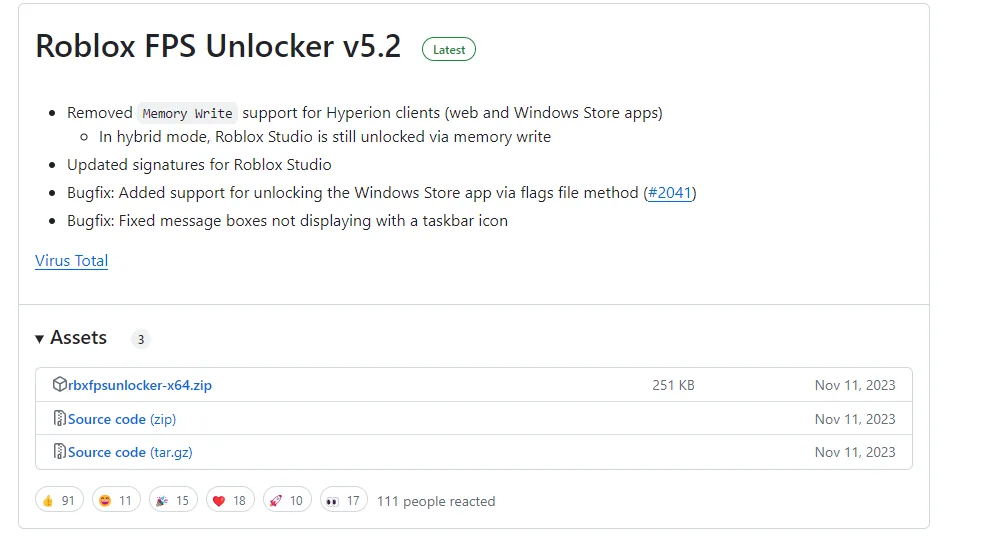
- Assets
Navigate to the Assets section and download the rbxfpsunlocker-x64-hotfix1.zip file.
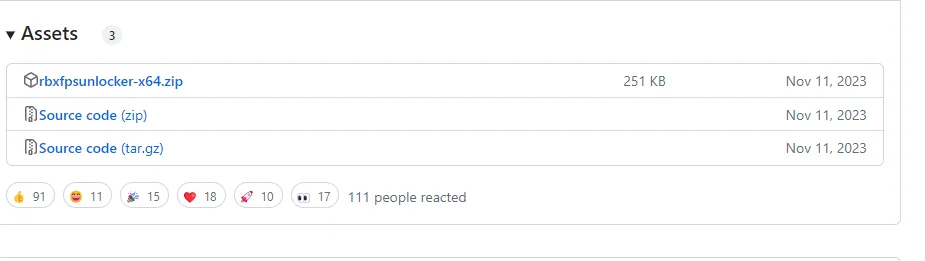
- Folder
Go to your Downloads folder or any other location where your downloaded files reside. Double-click this file, and you’ll see the rbxfpsunlocker executable.
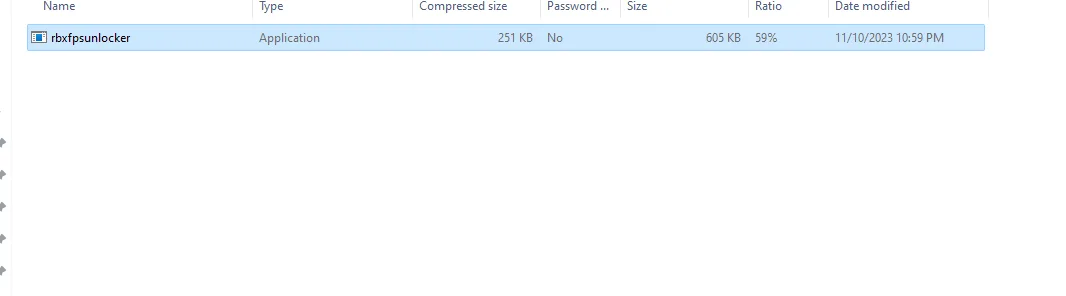
- Desktop
Drag the Roblox FPS Unlocker file to your desktop and double-click it.
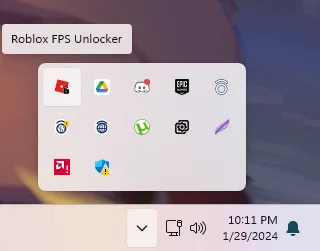
- Settings
Open the system tray window in the bottom-right corner – that’s where you can manage Roblox FPS Unlocker settings.
- FPS Cap
Right-click on the unlocker’s icon, which looks like a red square with a lock on it. Go to the FPS Cap menu, and select any value higher than 60.
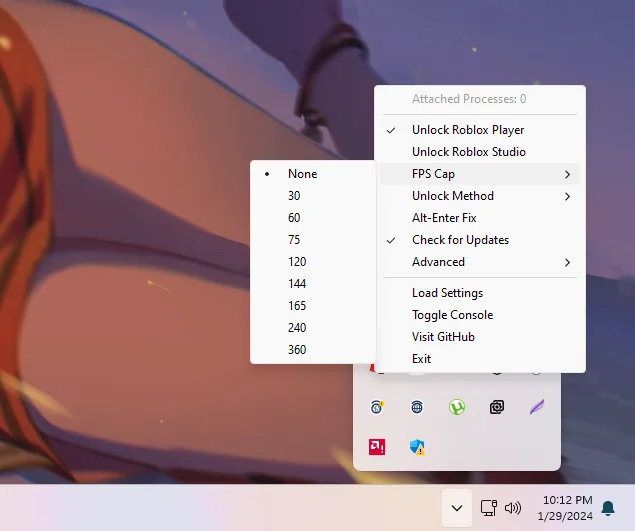
Can You Get Banned for Using Roblox FPS Unlocker?
The Roblox FPS Unlocker is a tool that disables the frame limiter and VSync features in Roblox, without making any changes to the game files or providing an unfair advantage to users. Roblox actually permits the use of this tool, as it does not raise any suspicions or violate any rules.
Feedback and discussions on various forums suggest that the Roblox FPS Unlocker is a secure and reliable software for users to use.
Remove the FPS Cap in Roblox
The Roblox FPS Unlocker is a trustworthy tool that allows you to unlock the FPS (frames per second) limit in Roblox. By utilizing this tool, you can maximize the performance of your high-powered gaming device while playing Roblox.
This will help reduce any lag or stuttering issues in the game and ultimately enhance its overall performance. Although using dedicated software to improve Roblox’s FPS is an effective method, there are also several other potential ways to further optimize its performance.
For more content on Roblox check out the relevant links below and any of our guides, list of games, and news on Gamerode.
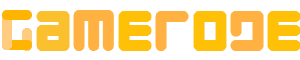




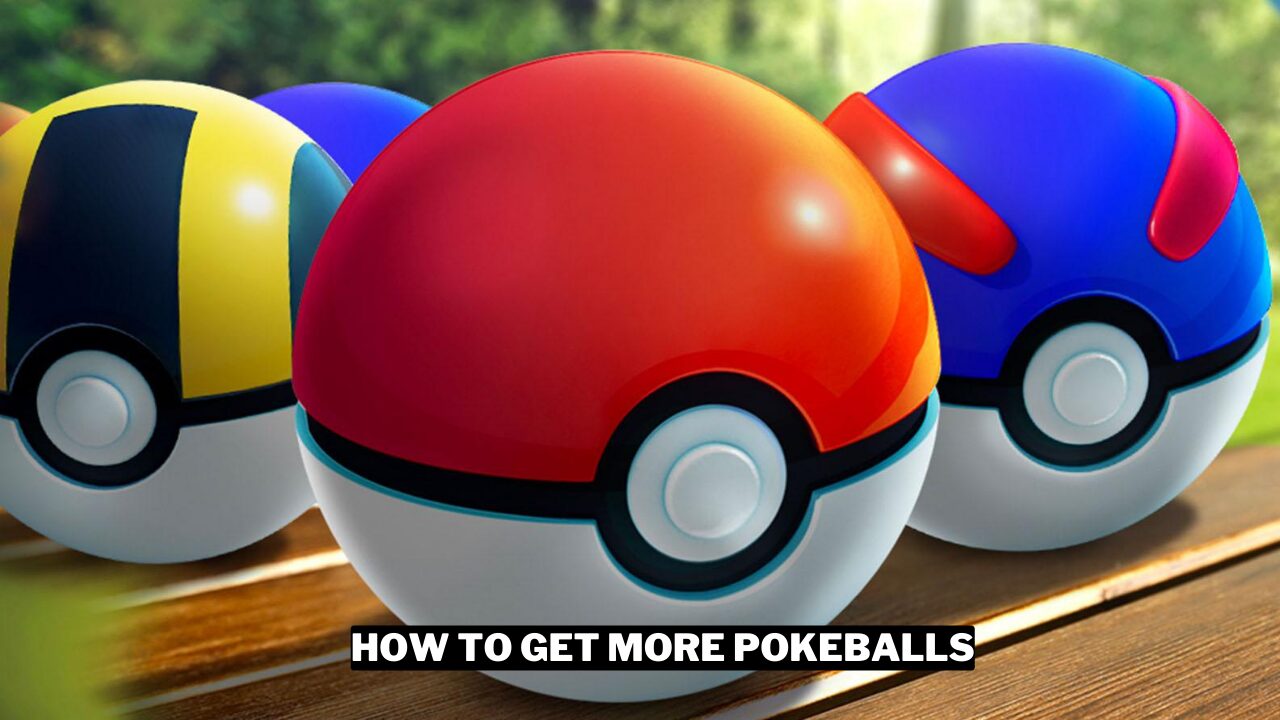
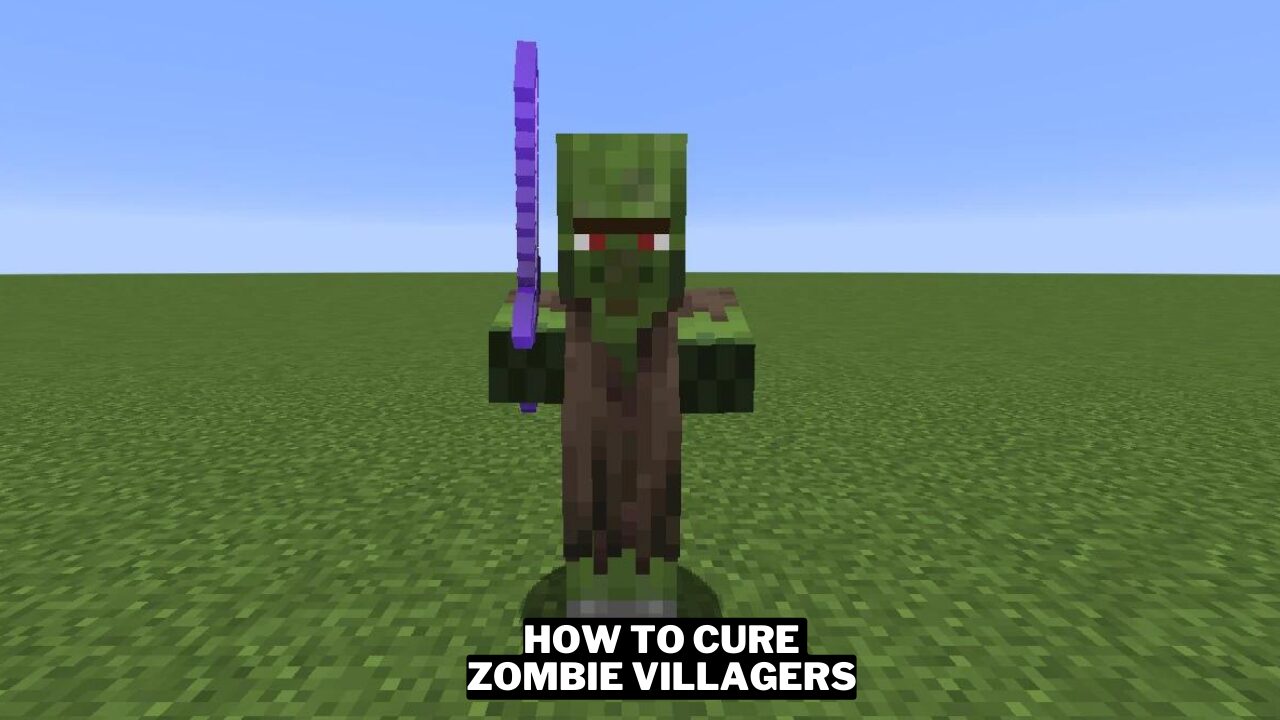
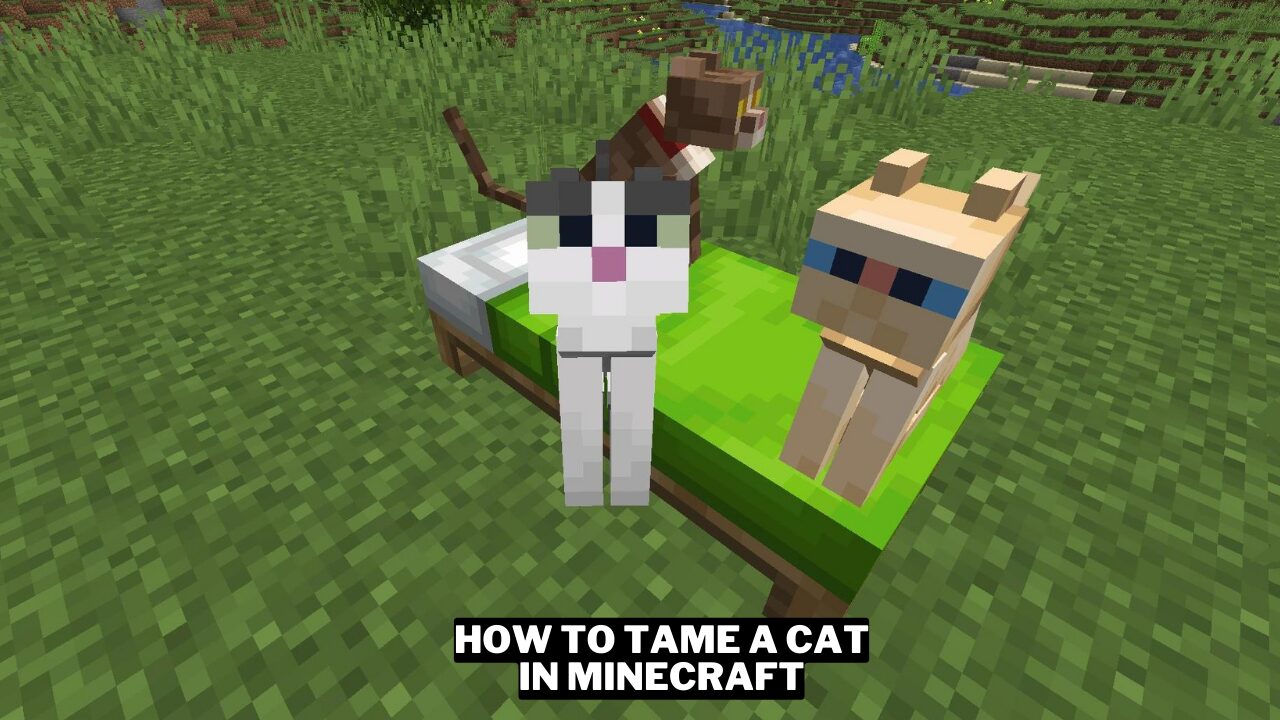
I found this article very helpful in explaining how to use the Roblox FPS Unlocker. It’s good to know that using this tool is allowed by Roblox and can improve the game’s performance. I’m excited to try it out and see the difference it makes.
I found this article very helpful in explaining how to use the Roblox FPS Unlocker tool. It’s good to know that using this tool is allowed by Roblox and can improve the game’s performance. I will definitely try it out.
I didn’t know there was an FPS Unlocker for Roblox! This is great for players with high-performance computers. I’ll definitely give it a try to enhance my gaming experience.
I never knew there was a way to unlock FPS in Roblox! This article provided some really helpful tips on how to improve my gaming experience. I’m definitely going to try out the Roblox FPS Unlocker.