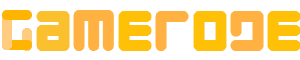<p>In the world of video games, voice chat has always played a significant role. It allows players to communicate with each other, whether it&#8217;s strategizing to protect a friend from enemy attacks or taunting an opponent after defeating them. </p>



<p><a href="http://gamerode.com/tag/roblox/">Roblox</a>, like many other gaming platforms, recognized the value of voice chat and decided to introduce it to their platform based on user feedback. This feature, known as Spatial Voice, is now available on Roblox. To learn more about <strong>how to use voice chat on Roblox</strong>, follow this comprehensive guide.</p>



<p>For those Roblox users who are interested in activating the voice chat function, we have done all the necessary work for you. Continue reading to learn how to enable and utilize this feature. </p>



<p>Although enabling voice chat on Roblox is a straightforward process, there are a few prerequisites that need to be met before we proceed. If you are already aware of these requirements, you can use the provided table to skip directly to the activation process.</p>



<p>In this article, you will discover the steps to <strong>enable voice chat on Roblox</strong>, a popular gaming platform. These instructions are compatible with all operating systems.</p>



<hr class="wp-block-separator has-alpha-channel-opacity"/>



<h2 class="wp-block-heading" id="h-requirements-to-use-voice-chat-on-roblox">Requirements to Use Voice Chat on Roblox</h2>



<p>In order to access voice chat on Roblox, there are certain criteria that need to be met. It is important to ensure that you fulfill the requirements listed below before proceeding:</p>



<h3 class="wp-block-heading" id="h-you-must-be-age-verified-on-roblox">You Must Be Age Verified on Roblox </h3>



<p>Roblox prioritizes maintaining appropriate content restrictions and has implemented an age restriction to prevent misuse of the voice chat feature. To utilize voice chat, users must demonstrate that they are 13 years of age or older. For step-by-step instructions on how to verify your age on Roblox, please refer to our comprehensive guide before proceeding.</p>



<h3 class="wp-block-heading" id="h-verified-phone-number-and-email-id">Verified Phone Number and Email ID</h3>



<p>Authenticating your phone number and email ID is not mandatory for using voice chat, but it is recommended as a precautionary measure. To verify both, access your account settings by clicking on the <strong>Cog</strong> >; <strong>Settings </strong>on your desktop. In the Account Info section, you will find the <strong>Add/Verify</strong> options next to the Phone Number and Email Address. Simply follow the instructions displayed on your screen to successfully complete the verification process.</p>



<h3 class="wp-block-heading" id="h-microphone">Microphone</h3>



<p>In order to utilize the voice chat feature on Roblox, it is essential to have a functioning microphone. This can be a headset microphone or the built-in microphone on your computer. It is crucial to have this equipment before moving forward.</p>



<hr class="wp-block-separator has-alpha-channel-opacity"/>



<h2 class="wp-block-heading" id="h-how-to-enable-voice-chat-on-roblox">How to Enable Voice Chat on Roblox</h2>



<p>Once you have met all the necessary criteria, you should now have access to voice chat on Roblox. However, if it is not currently available, you can wait and see if the feature becomes available in the future. Now, let&#8217;s discover how to verify and activate voice chat on Roblox.</p>



<div class="schema-how-to wp-block-yoast-how-to-block"><p class="schema-how-to-total-time"><span class="schema-how-to-duration-time-text">Time needed: ;</span>5 minutes</p><p class="schema-how-to-description">Here&#8217;s how to get Roblox voice chat:</p> <ol class="schema-how-to-steps"><li class="schema-how-to-step" id="how-to-step-1703782255065"><strong class="schema-how-to-step-name">Accounts Settings</strong> <p class="schema-how-to-step-text">On the Roblox website, select the <strong>Settings</strong> <strong>gear </strong>and choose <strong>Settings</strong>.<img width="475" height="529" src="https://assets.gamerode.com/wp-content/uploads/2023/12/How-to-Enable-and-Use-Voice-Chat-on-Roblox-2024-Account-Settings.jpg" class="attachment-full size-full jl-lazyload lazyload" alt="How To Enable And Use Voice Chat On Roblox (2024) Account Settings" style="max-width: 100%; height: auto;" data-src="https://assets.gamerode.com/wp-content/uploads/2023/12/How-to-Enable-and-Use-Voice-Chat-on-Roblox-2024-Account-Settings.jpg" /></p> </li><li class="schema-how-to-step" id="how-to-step-1703782267909"><strong class="schema-how-to-step-name">Privacy</strong> <p class="schema-how-to-step-text">Select <strong>Privacy</strong>.<img width="1280" height="371" src="https://assets.gamerode.com/wp-content/uploads/2023/12/How-to-Enable-and-Use-Voice-Chat-on-Roblox-2024-Privacy.jpg" class="attachment-full size-full jl-lazyload lazyload" alt="How To Enable And Use Voice Chat On Roblox (2024) Privacy" style="max-width: 100%; height: auto;" data-src="https://assets.gamerode.com/wp-content/uploads/2023/12/How-to-Enable-and-Use-Voice-Chat-on-Roblox-2024-Privacy.jpg" /></p> </li><li class="schema-how-to-step" id="how-to-step-1703782269805"><strong class="schema-how-to-step-name">Use Microphone</strong> <p class="schema-how-to-step-text">Select the <strong>Use microphone to chat with voice</strong> toggle.<img width="640" height="117" src="https://assets.gamerode.com/wp-content/uploads/2023/12/How-to-Enable-and-Use-Voice-Chat-on-Roblox-2024-Turn-On-Microphone.webp" class="attachment-full size-full jl-lazyload lazyload" alt="How To Enable And Use Voice Chat On Roblox (2024) Turn On Microphone" style="max-width: 100%; height: auto;" data-src="https://assets.gamerode.com/wp-content/uploads/2023/12/How-to-Enable-and-Use-Voice-Chat-on-Roblox-2024-Turn-On-Microphone.webp" /></p> </li><li class="schema-how-to-step" id="how-to-step-1703782270957"><strong class="schema-how-to-step-name">Select Enable</strong> <p class="schema-how-to-step-text">The <strong>Use microphone to chat with voice</strong> toggle should now be turned on. You can close the browser and start chatting in Roblox.<img width="640" height="485" src="https://assets.gamerode.com/wp-content/uploads/2023/12/How-to-Enable-and-Use-Voice-Chat-on-Roblox-2024-Enable.webp" class="attachment-full size-full jl-lazyload lazyload" alt="How To Enable And Use Voice Chat On Roblox (2024) Enable" style="max-width: 100%; height: auto;" data-src="https://assets.gamerode.com/wp-content/uploads/2023/12/How-to-Enable-and-Use-Voice-Chat-on-Roblox-2024-Enable.webp" /></p> </li></ol></div>



<h2 class="wp-block-heading" id="h-using-roblox-voice-chat">Using Roblox Voice Chat</h2>



<figure class="wp-block-gallery has-nested-images columns-default is-cropped wp-block-gallery-1 is-layout-flex wp-block-gallery-is-layout-flex">
<figure class="wp-block-image size-large"><img data-id="943" src="http://gamerode.com/wp-content/uploads/2023/12/How-to-Enable-and-Use-Voice-Chat-on-Roblox-2024--1024x576.jpg" alt="How To Enable And Use Voice Chat On Roblox 2024 " class="wp-image-943"/><figcaption class="wp-element-caption">Roblox </figcaption></figure>
</figure>



<p>When you start playing a game on Roblox, you will notice a microphone symbol above your character&#8217;s head. By default, it will be turned off. If other players have voice chat enabled, they will also have this icon displayed.</p>



<p>To activate voice chat on Roblox, simply tap the designated icon. Once turned on, your character&#8217;s proximity will determine who can hear you during gameplay.</p>



<h2 class="wp-block-heading" id="h-how-does-roblox-voice-chat-work">How Does Roblox Voice Chat Work?</h2>



<p>On Roblox, the voice chat feature operates by facilitating spatial communication, enabling players within close proximity in the game to hear one another as if engaged in an actual conversation. This voice chat capability proves particularly valuable in high-speed games that necessitate effective communication. </p>



<p>However, it should be noted that the voice chats on Roblox are not subject to moderation. Nonetheless, players have the option to mute other participants by simply tapping on the microphone icon located above their avatars.</p>



<hr class="wp-block-separator has-alpha-channel-opacity"/>



<h2 class="wp-block-heading" id="h-conclusion">Conclusion</h2>



<p>We hope you were successful in activating voice chat on Roblox without encountering any problems. Now that you&#8217;re familiar with how to communicate on the platform, gather your friends and explore the top scary Roblox games where you can scream together using voice chat. We would love to hear about your experience with Spatial Voice on Roblox, so please share your thoughts in the comments section below!</p>

How to Enable and Use Voice Chat on Roblox (2024)

Roblox