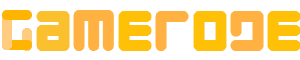<p>If you&#8217;re a gamer looking to take your <a href="http://gamerode.com/tag/minecraft/">Minecraft </a>experience to the next level, installing mods is the way to go. Minecraft is a widely popular multiplayer sandbox game that allows players to unleash their creativity by building anything they can imagine with blocks. </p>



<p>However, some players wanted more than what the game offered, so they created mods to enhance the Minecraft world and add exciting new features to the gameplay. There is a wide variety of mods available for Minecraft, and fortunately, most of them can be easily installed depending on the version of your game. </p>



<p>If you&#8217;re looking to enhance your Minecraft experience with <a href="http://gamerode.com/tag/mods/">mods</a>, we have got you covered. Our comprehensive guide will walk you through the installation process for Minecraft mods on any platform. Whether you&#8217;re playing on a PC and want to completely transform your game or a console player looking to add a few extra features, we will provide you with step-by-step instructions to successfully install mods.</p>



<hr class="wp-block-separator has-alpha-channel-opacity"/>



<h2 class="wp-block-heading" id="h-how-to-install-minecraft-mods-on-windows">How to install Minecraft mods on Windows</h2>



<figure class="wp-block-gallery has-nested-images columns-default is-cropped wp-block-gallery-1 is-layout-flex wp-block-gallery-is-layout-flex">
<figure class="wp-block-image size-large"><img data-id="1339" src="http://gamerode.com/wp-content/uploads/2024/01/How-to-install-Minecraft-mods-2024-Forge.webp" alt="How To Install Minecraft Mods 2024 Forge" class="wp-image-1339"/><figcaption class="wp-element-caption">Forge</figcaption></figure>
</figure>



<p>Installing mods for Minecraft can be done in various ways, but the most widely used and simple method involves using an application called Forge. Let&#8217;s take a look at how it&#8217;s done:</p>



<p><strong>1. Forge Official Website: </strong></p>



<p>To install Minecraft mods, start by visiting the official website of Forge and downloading the recommended version of the software. Although you have the option to install the latest version of Forge, it is worth noting that it may contain unresolved bugs that could hinder the smooth functioning of certain mods.</p>



<p><strong>2.</strong> <strong>Download Mods:</strong></p>



<p>To install Minecraft mods, begin by downloading the desired mods from a trustworthy source. One such reliable source is CurseForge, which offers a wide selection of excellent mods to choose from. Nevertheless, it&#8217;s important to note that not all mods are compatible with every version of Minecraft or even with Forge. Therefore, it is crucial to conduct thorough research on the specific mod you are interested in to ensure its compatibility with your software.</p>



<p><strong>3. Install Minecraft Mods</strong></p>



<p>Create the “<strong>mods</strong>” folder in the ;<strong><em>.</em>minecraft ;directory</strong>. Here’s the target address:</p>



<p><strong><em>C</em>:Users[yourname]AppDataRoaming.minecraft</strong></p>



<p>If the AppData folder isn’t visible in File Explorer, click ;<strong>View ;</strong>at the app’s top and then check ;<strong>Hidden Items</strong>.</p>



<p>If this is your first mod, there is no “<strong>mods</strong>” folder within the ;<strong>.minecraft</strong> ;folder. With the ;<strong>.minecraft ;</strong>folder open, right-click within File Explorer and select ;<em>New</em> ;followed by ;Folder ;on the pop-up menu. Name that folder “<strong>mods</strong>.”</p>



<p><strong>4. Mods Folders: </strong></p>



<p>Transfer the mod that you have downloaded into the designated <strong>Mods folder</strong>.</p>



<figure class="wp-block-gallery has-nested-images columns-default is-cropped wp-block-gallery-2 is-layout-flex wp-block-gallery-is-layout-flex">
<figure class="wp-block-image size-large"><img data-id="1338" src="http://gamerode.com/wp-content/uploads/2024/01/How-to-install-Minecraft-mods-2024-Move.webp" alt="How To Install Minecraft Mods 2024 Move" class="wp-image-1338"/></figure>
</figure>



<p><strong>5. Run Minecraft:</strong></p>



<p>Launch Minecraft, but before doing so, ensure that your Forge account is active. Otherwise, your mods will not load correctly.</p>



<hr class="wp-block-separator has-alpha-channel-opacity"/>



<h2 class="wp-block-heading" id="h-how-to-install-minecraft-mods-on-mac">How to install Minecraft mods on Mac</h2>



<figure class="wp-block-gallery has-nested-images columns-default is-cropped wp-block-gallery-3 is-layout-flex wp-block-gallery-is-layout-flex">
<figure class="wp-block-image size-large"><img data-id="1342" src="http://gamerode.com/wp-content/uploads/2024/01/How-to-install-Minecraft-mods-2024-Forge-1.webp" alt="How To Install Minecraft Mods 2024 Forge 1" class="wp-image-1342"/><figcaption class="wp-element-caption">Forge</figcaption></figure>
</figure>



<p>For Mac users, you can follow the first two steps mentioned in the instructions provided above. However, it is recommended to refer to these specific instructions for the third step:</p>



<p><strong>1. Forge Official Website: </strong></p>



<p>To install Minecraft mods, start by visiting the official website of Forge and downloading the recommended version of the software. Although you have the option to install the latest version of Forge, it is worth noting that it may contain unresolved bugs that could hinder the smooth functioning of certain mods.</p>



<p><strong>2.</strong> <strong>Download Mods:</strong></p>



<p>To install Minecraft mods, begin by downloading the desired mods from a trustworthy source. One such reliable source is CurseForge, which offers a wide selection of excellent mods to choose from. Nevertheless, it&#8217;s important to note that not all mods are compatible with every version of Minecraft or even with Forge. Therefore, it is crucial to conduct thorough research on the specific mod you are interested in to ensure its compatibility with your software.</p>



<p><strong>3. Install Minecraft Mods</strong></p>



<p>Create the &#8220;<strong>mods</strong>&#8221; folder in the ;<strong>minecraft ;directory</strong>. Here’s the target address:</p>



<p><strong>~/Library/Application Support/minecraft</strong></p>



<p>You can quickly access this folder using the ;<strong>Command <em>+ </em>Shift + G ;keyboard</strong> shortcut. Alternatively, open ;<strong>Finder</strong>, click ;<strong>Go ;</strong>on the menu bar and access the Library folder by pressing the ;<em>Option</em> ;key. Open ;<strong>Application Support</strong> ;followed by ;<strong>minecraft ;</strong>after that.</p>



<p>Once there, right-click within that folder, select ;<strong>New Folder</strong> ;on the pop-up menu, and name it &#8220;<strong>mods</strong>.&#8221;</p>



<p><strong>4. Mods Folders: </strong></p>



<p>Transfer the mod that you have downloaded into the designated <strong>Mods folder</strong>.</p>



<figure class="wp-block-gallery has-nested-images columns-default is-cropped wp-block-gallery-4 is-layout-flex wp-block-gallery-is-layout-flex">
<figure class="wp-block-image size-large"><img data-id="1340" src="http://gamerode.com/wp-content/uploads/2024/01/How-to-install-Minecraft-mods-2024-Move-1.webp" alt="How To Install Minecraft Mods 2024 Move 1" class="wp-image-1340"/></figure>
</figure>



<p><strong>5. Run Minecraft:</strong></p>



<p>Launch Minecraft, but before doing so, ensure that your Forge account is active. Otherwise, your mods will not load correctly.</p>



<hr class="wp-block-separator has-alpha-channel-opacity"/>



<h2 class="wp-block-heading" id="h-how-to-install-minecraft-mods-on-consoles">How to install Minecraft mods on Consoles</h2>



<figure class="wp-block-gallery has-nested-images columns-default is-cropped wp-block-gallery-5 is-layout-flex wp-block-gallery-is-layout-flex">
<figure class="wp-block-image size-large"><img data-id="1343" src="http://gamerode.com/wp-content/uploads/2024/01/How-to-install-Minecraft-mods-2024-Consoles.webp" alt="How To Install Minecraft Mods 2024 Consoles" class="wp-image-1343"/><figcaption class="wp-element-caption">Minecraft</figcaption></figure>
</figure>



<p>Regrettably, Minecraft mods are not available for Xbox and PlayStation versions of the game. Instead, players have the option to use add-ons. These add-ons, although not as versatile as PC mods, are still a decent alternative and can be easily installed. It is important to note that add-ons are not free and come with certain limitations.</p>



<ul class="wp-block-list">
<li><strong>Step 1:</strong> Launch ;Minecraft ;on your console and select ;Marketplace ;on the main menu.</li>



<li><strong>Step 2:</strong> Choose a Skin Pack, World, Texture Pack, or Mash-up Pack for installation in Minecraft Mods.</li>



<li><strong>Step 3:</strong> To install Minecraft mods, you can make use of Minecoins or a credit card to buy the add-ons.</li>
</ul>



<hr class="wp-block-separator has-alpha-channel-opacity"/>



<h2 class="wp-block-heading" id="h-how-to-install-minecraft-mods-on-android">How to install Minecraft mods on Android</h2>



<figure class="wp-block-gallery has-nested-images columns-default is-cropped wp-block-gallery-6 is-layout-flex wp-block-gallery-is-layout-flex">
<figure class="wp-block-image size-large"><img data-id="1344" src="http://gamerode.com/wp-content/uploads/2024/01/How-to-install-Minecraft-mods-2024-Apps.webp" alt="How To Install Minecraft Mods 2024 Apps" class="wp-image-1344"/></figure>
</figure>



<p>Regrettably, it is not feasible to utilize authentic modifications with the mobile version of Minecraft, just like the constraints encountered on gaming consoles. However, there are alternative options available to customize the game according to your preferences. By utilizing third-party applications like Add-ons for Minecraft, BlockLauncher, and Mods for Minecraft, you can introduce modifications to the game. </p>



<p>Here is a step-by-step process on how to install Minecraft mods using these apps:</p>



<ul class="wp-block-list">
<li><strong>Step 1:</strong> Go to <strong>Blocklauncher </strong>and download the commonly used and beneficial app that is used to install mods for Minecraft.</li>



<li><strong>Step 2:</strong> To successfully install Minecraft mods, it is important to follow the instructions provided by the BlockLauncher app. These instructions may vary depending on the device you are using.</li>



<li><strong>Step 3:</strong> Go back to the Google Play Store and get the Mods for Minecraft PE application. This handy app enables you to swiftly and effectively download and install your desired mods.</li>



<li><strong>Step 4:</strong> Go to the search bar and enter the name of the Minecraft mod you wish to install.</li>



<li><strong>Step 5:</strong> After you have identified the ideal Minecraft mod, simply click on the &#8220;<strong>Install</strong>&#8221; button. This action will initiate an automatic installation process, integrating the mod seamlessly into the game you have.</li>
</ul>



<figure class="wp-block-gallery has-nested-images columns-default is-cropped wp-block-gallery-7 is-layout-flex wp-block-gallery-is-layout-flex">
<figure class="wp-block-image size-large"><img data-id="1345" src="http://gamerode.com/wp-content/uploads/2024/01/How-to-install-Minecraft-mods-2024-Explore.webp" alt="How To Install Minecraft Mods 2024 Explore" class="wp-image-1345"/></figure>
</figure>



<hr class="wp-block-separator has-alpha-channel-opacity"/>



<h2 class="wp-block-heading" id="h-how-to-install-minecraft-mods-on-ios">How to install Minecraft mods on iOS</h2>



<figure class="wp-block-gallery has-nested-images columns-default is-cropped wp-block-gallery-8 is-layout-flex wp-block-gallery-is-layout-flex">
<figure class="wp-block-image size-large"><img data-id="1346" src="http://gamerode.com/wp-content/uploads/2024/01/How-to-install-Minecraft-mods-2024--1024x271.jpg" alt="How To Install Minecraft Mods 2024 " class="wp-image-1346"/></figure>
</figure>



<ul class="wp-block-list">
<li><strong>Step 1:</strong> To begin with, you need to install some Minecraft mods or add-ons. These modifications can be easily downloaded from the <a href="https://apps.apple.com/us/app/addons-for-minecraft/id1170340094">App Store</a>.</li>



<li><strong>Step 2:</strong> To find and install your add-ons, follow the on-screen steps.</li>
</ul>



<hr class="wp-block-separator has-alpha-channel-opacity"/>



<h2 class="wp-block-heading" id="h-where-to-find-minecraft-mods">Where to find Minecraft mods?</h2>



<p>If you want to install mods for Minecraft, it&#8217;s important to find ones that are compatible with your version of the game. Be cautious of mods developed by unknown creators, as they have the potential to harm your game and saved files. </p>



<p>To ensure the safety of your game, always download mods from trusted developers. The official Minecraft forums are a great source for finding different mods. Additionally, you can check out the top list at Minemum or visit <a href="https://www.planetminecraft.com/">Planet Minecraft</a> for the latest news and a variety of amazing mods. </p>



<p>Before downloading any mods, it&#8217;s essential to read the complete documentation to avoid any issues while playing the game. There are various ways available to install Minecraft mods on your computer. </p>



<p>If you have any alternative or more efficient methods for installing Minecraft mods, please share them in the comments section below.</p>

How to install Minecraft mods (2024)

Minecraft